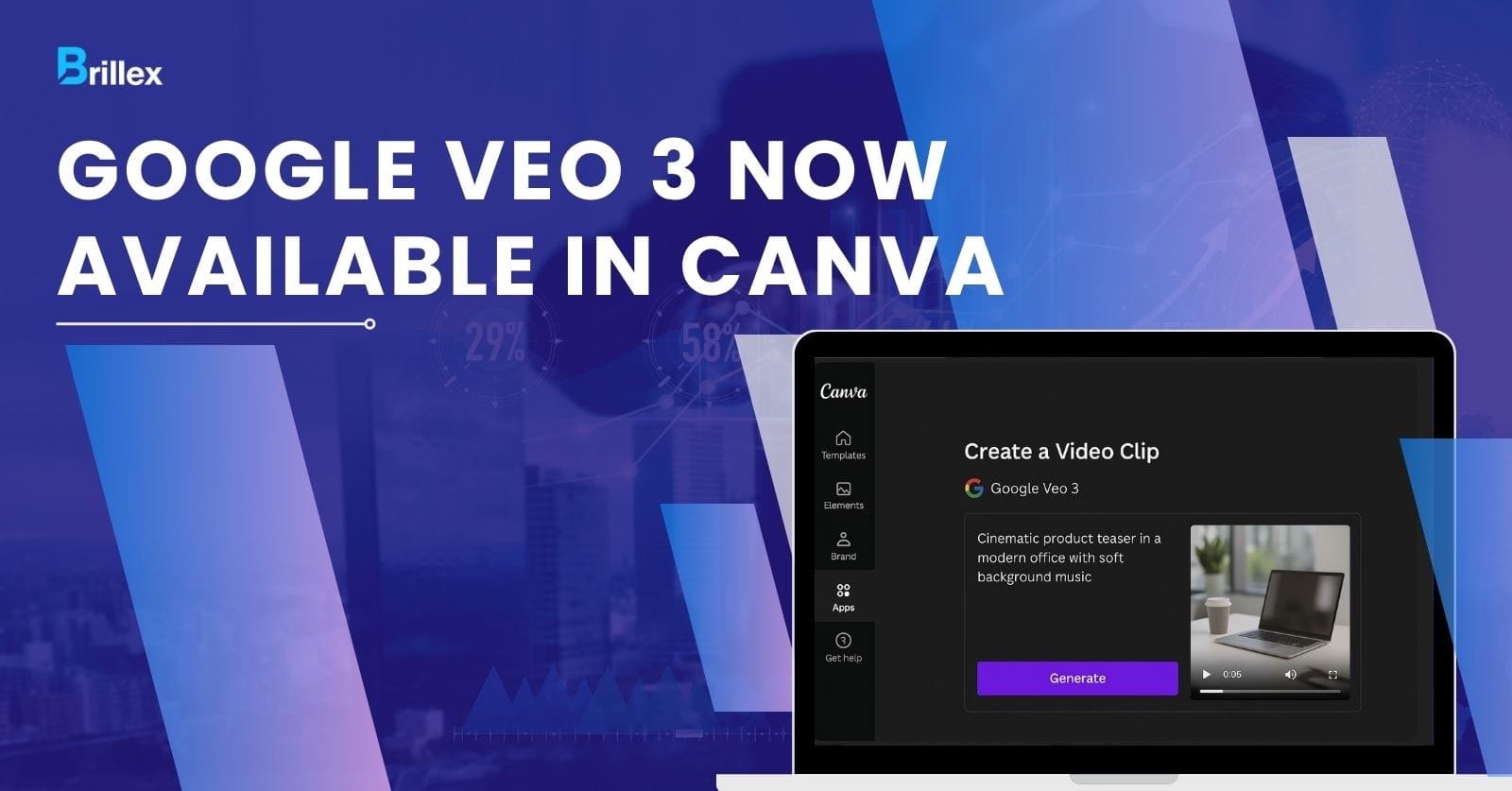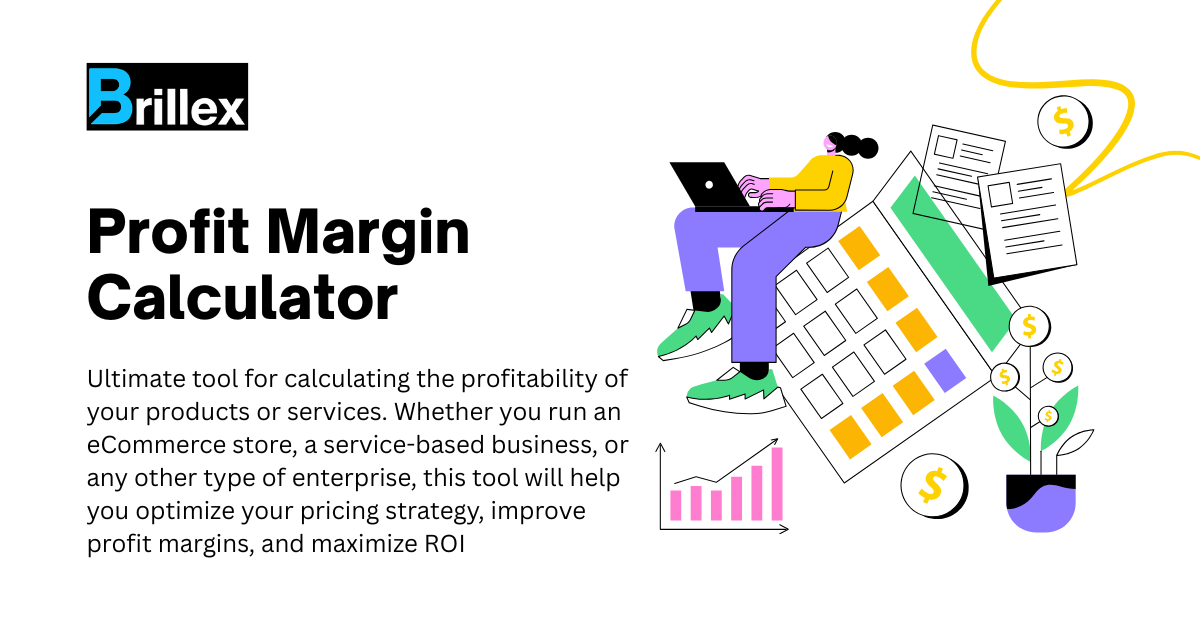Canva has rolled out “Create a Video Clip”, a new feature powered by Google Veo 3, allowing users to generate 8‑second video clips with synchronized audio using text or voice prompts. This cinematic-grade capability is built right into Canva’s editor—as part of its Magic Studio. Currently, it’s available to Canva’s paid and nonprofit plans with a five‑clip-per-month limit.
What is Google Veo 3?
Released in May 2025, Veo 3 is Google DeepMind’s most advanced text-to-video model, adding realistic audio, voice, ambience, etc. to cinematic visuals. Compared to Veo 2, which only offered silent footage, Veo 3 introduces native audio and lip-synched speech, giving videos a full production feel.
How Canva’s “Create a Video Clip” Works
- The feature resides under Canva AI > Create a Video Clip inside Magic Studio

- Afterwards you can add in the details of your video:
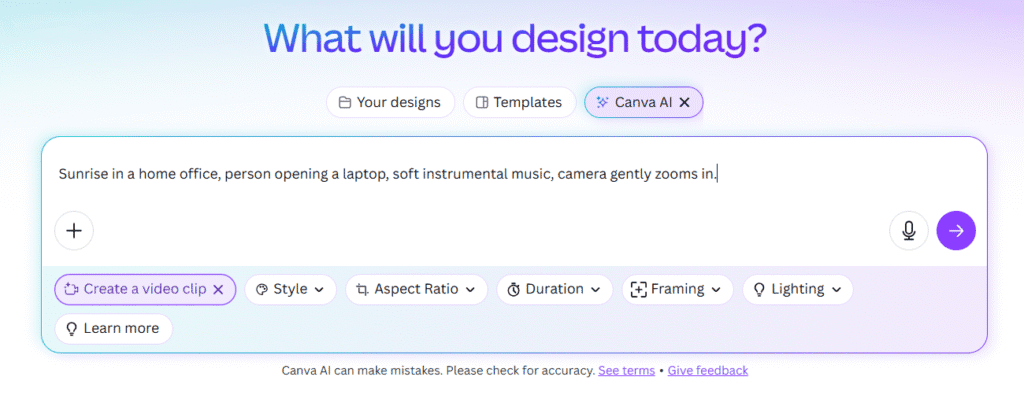
- It will take few minutes to create a video
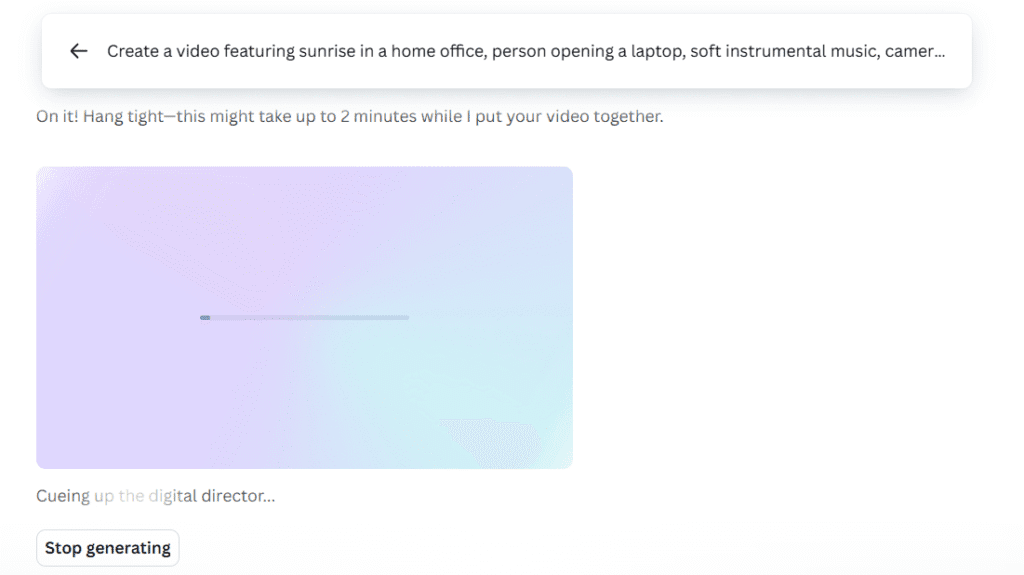
- Hence, your video is created:
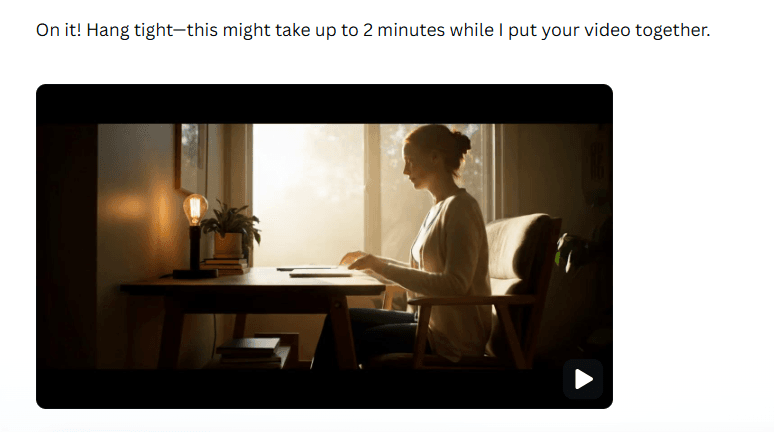
You can either download it or edit it in the canva editor:
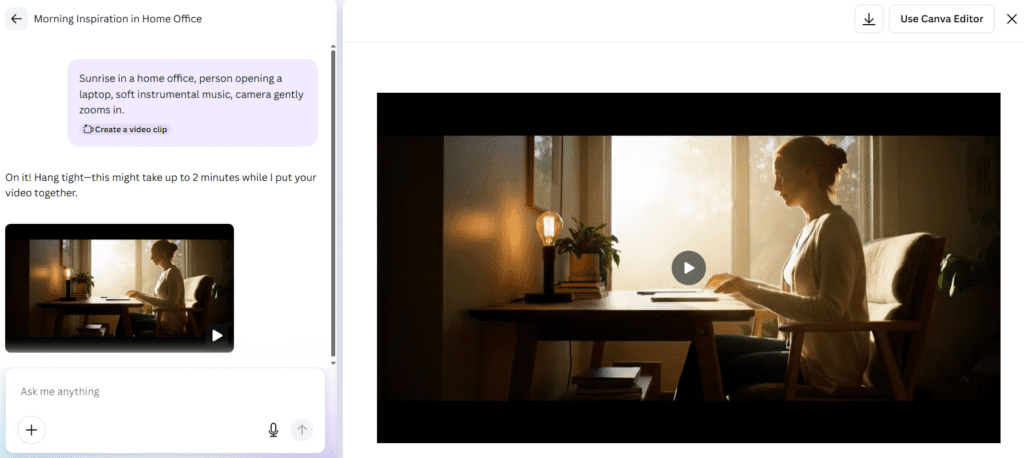
Who Can Use It?
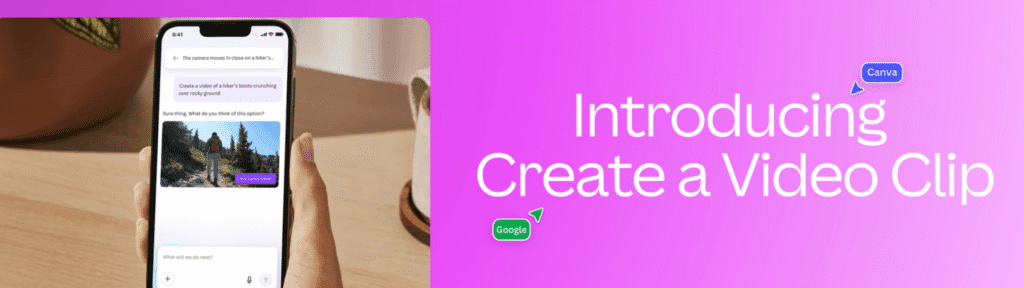
Canva Pro, Teams, Enterprise, and Nonprofit subscribers can access this feature . Additionally, users of Leonardo.Ai (via Canva’s platform) can generate clips starting at $10/month.Initially, there is a quota of five generated clips per user each month, with Canva hinting at an increase soon .
Real‑World Use Cases
Social Teasers
A prompt like “Young adult laughing with coffee in hand at a sunny cafe, ambient chatter and soft jazz” produces a vibrant social media clip ideal for Instagram Reels or TikTok.
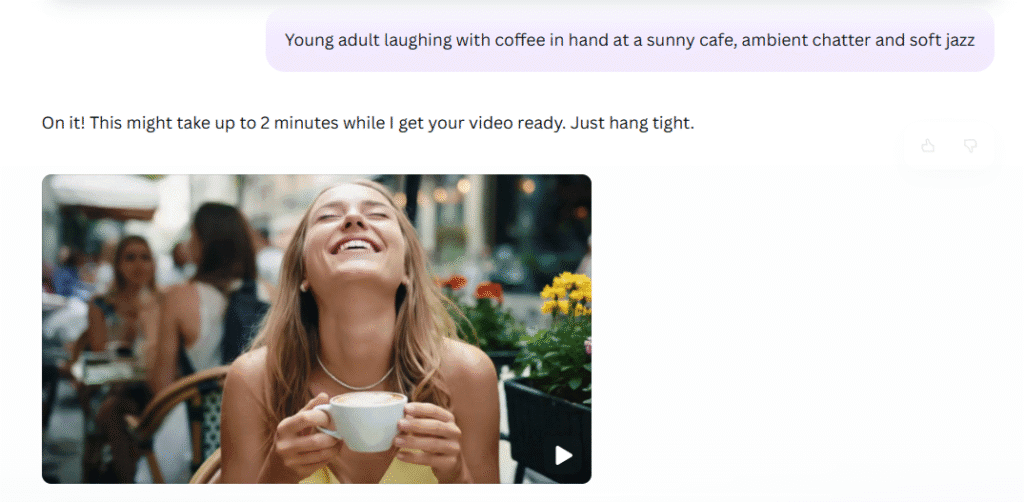
Product Highlights
Prompts such as “Macro shot of a fitness tracker on a gym bench with motivational voiceover and subtle workout sound effects” yield polished footage suitable for ads or landing pages.
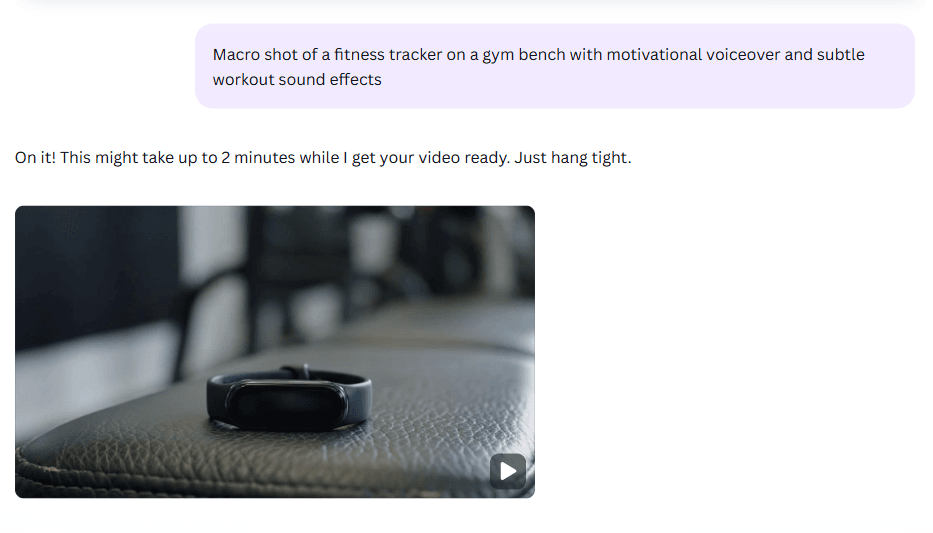
Training & Onboarding
Imagine instructing: “Technician in hi-vis vest standing beside a network cabinet, saying: ‘Welcome to your orientation module’ with ambient server room hum.” This enables quick internal training videos.
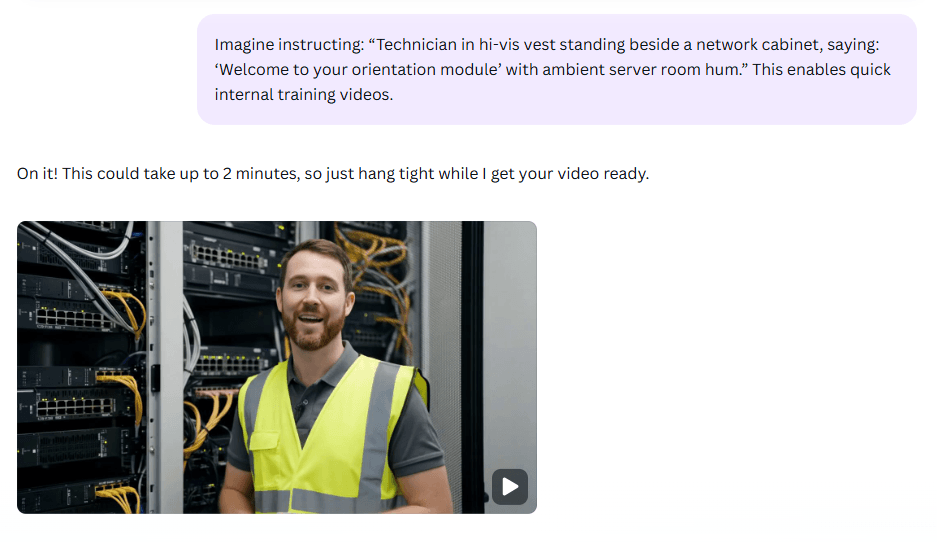
Why This Matters
- One‑stop creative flow: Prompt → generate → edit → export—all within Canva.
- Professional quality with minimal effort: Users can produce cinematic visuals with sound without filming gear or editing software.
- Speed-oriented content creation: Quick turnaround helps brands, educators, and creators meet today’s fast-paced content demands.
Things to Watch Out
- Length is capped at 8 seconds, so multi-part storytelling requires generating and stitching together several clips.
- Prompt quality matters, vague descriptions result in generic footage; precision brings cinematic results.
- Monthly limits may restrict high-volume creators, watch for Canva’s expansion of this cap. For now, its only five videos per month.
- AI authenticity concerns: Videos include a background SynthID watermark and pass through content safety filters.
Tips for Stellar Results
- Be specific in your prompt: Include scene, characters, mood, shot type, and audio cues.
- Mention camera dynamics: e.g., “close-up panning” or “tracking shot.”
- Detail audio instructions: Use quotes for dialogue or specify ambient effects (“birds chirping,” “soft piano”).
- Iterate and refine: Don’t settle on the first try—slight tweaks yield vastly improved results.
- Edit post‑generation: Use Canva’s editor (and optionally tools like Submagic) to add subtitles, polish audio, insert overlays, or format for social platforms.
The Bigger Picture
Canva’s integration of Google Veo 3 brings elite-level video (with audio) into an accessible workspace. In just under two minutes, users can craft short, cinematic videos, perfect for social media, explainer content, training modules, and more, all without a camera or post-production suite.
YouTube Shorts integration is on the horizon, expanding Veo 3’s reach beyond Canva. This marks a turning point, AI video creation is becoming mainstream, no longer confined to specialized studios.Democratizing cinematic video helps marketers, educators, and small businesses produce polished content at scale.